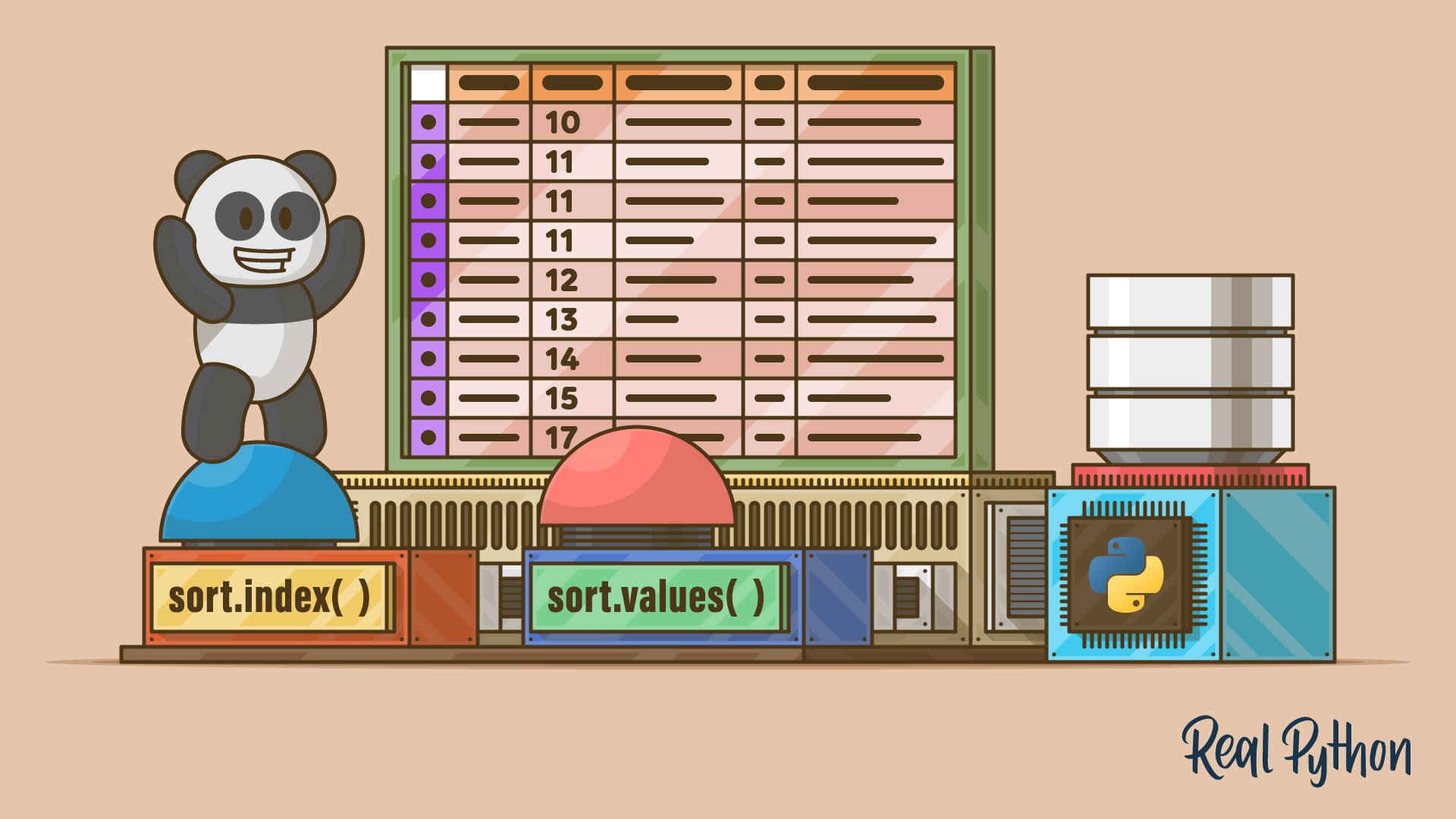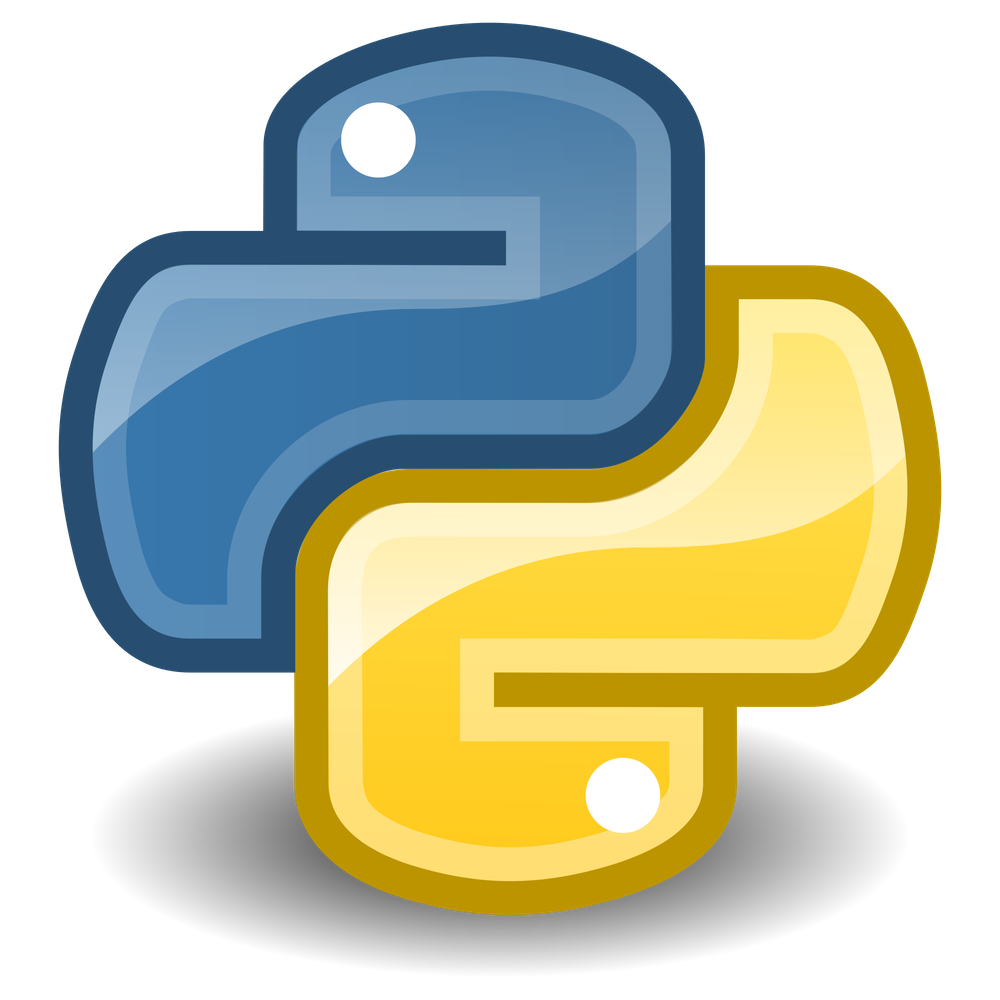Watch Now This tutorial has a related video course created by the Real Python team. Watch it together with the written tutorial to deepen your understanding: Sorting Data in Python With pandas
Learning pandas sort methods is a great way to start with or practice doing basic data analysis using Python. Most commonly, data analysis is done with spreadsheets, SQL, or pandas. One of the great things about using pandas is that it can handle a large amount of data and offers highly performant data manipulation capabilities.
In this tutorial, you’ll learn how to use .sort_values() and .sort_index(), which will enable you to sort data efficiently in a DataFrame.
By the end of this tutorial, you’ll know how to:
- Sort a pandas DataFrame by the values of one or more columns
- Use the
ascendingparameter to change the sort order - Sort a DataFrame by its
indexusing.sort_index() - Organize missing data while sorting values
- Sort a DataFrame in place using
inplaceset toTrue
To follow along with this tutorial, you’ll need a basic understanding of pandas DataFrames and some familiarity with reading in data from files.
Free Bonus: Click here to get a Python Cheat Sheet and learn the basics of Python 3, like working with data types, dictionaries, lists, and Python functions.
Getting Started With Pandas Sort Methods
As a quick reminder, a DataFrame is a data structure with labeled axes for both rows and columns. You can sort a DataFrame by row or column value as well as by row or column index.
Both rows and columns have indices, which are numerical representations of where the data is in your DataFrame. You can retrieve data from specific rows or columns using the DataFrame’s index locations. By default, index numbers start from zero. You can also manually assign your own index.
Preparing the Dataset
In this tutorial, you’ll be working with fuel economy data compiled by the US Environmental Protection Agency (EPA) on vehicles made between 1984 and 2021. The EPA fuel economy dataset is great because it has many different types of information that you can sort on, from textual to numeric data types. The dataset contains eighty-three columns in total.
To follow along, you’ll need to have the pandas Python library installed. The code in this tutorial was executed using pandas 1.2.0 and Python 3.9.1.
Note: The whole fuel economy dataset is around 18 MB. Reading the entire dataset into memory could take a minute or two. Limiting the number of rows and columns will help performance, but it will still take a few seconds before the data is downloaded.
For analysis purposes, you’ll be looking at MPG (miles per gallon) data on vehicles by make, model, year, and other vehicle attributes. You can specify which columns to read into your DataFrame. For this tutorial, you’ll need only a subset of the available columns.
Here are the commands to read the relevant columns of the fuel economy dataset into a DataFrame and to display the first five rows:
>>> import pandas as pd
>>> column_subset = [
... "id",
... "make",
... "model",
... "year",
... "cylinders",
... "fuelType",
... "trany",
... "mpgData",
... "city08",
... "highway08"
... ]
>>> df = pd.read_csv(
... "https://www.fueleconomy.gov/feg/epadata/vehicles.csv",
... usecols=column_subset,
... nrows=100
... )
>>> df.head()
city08 cylinders fuelType ... mpgData trany year
0 19 4 Regular ... Y Manual 5-spd 1985
1 9 12 Regular ... N Manual 5-spd 1985
2 23 4 Regular ... Y Manual 5-spd 1985
3 10 8 Regular ... N Automatic 3-spd 1985
4 17 4 Premium ... N Manual 5-spd 1993
[5 rows x 10 columns]
By calling .read_csv() with the dataset URL, you’re able to load the data into a DataFrame. Narrowing down the columns results in faster load times and lower memory use. To further limit memory consumption and to get a quick feel for the data, you can specify how many rows to load using nrows.
Getting Familiar With .sort_values()
You use .sort_values() to sort values in a DataFrame along either axis (columns or rows). Typically, you want to sort the rows in a DataFrame by the values of one or more columns:
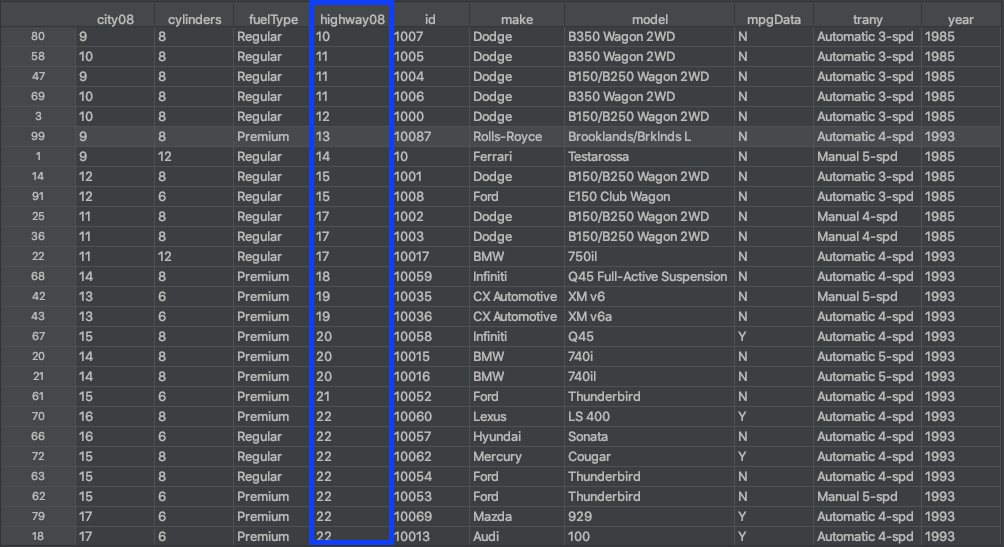
The figure above shows the results of using .sort_values() to sort the DataFrame’s rows based on the values in the highway08 column. This is similar to how you would sort data in a spreadsheet using a column.
Getting Familiar With .sort_index()
You use .sort_index() to sort a DataFrame by its row index or column labels. The difference from using .sort_values() is that you’re sorting the DataFrame based on its row index or column names, not by the values in these rows or columns:
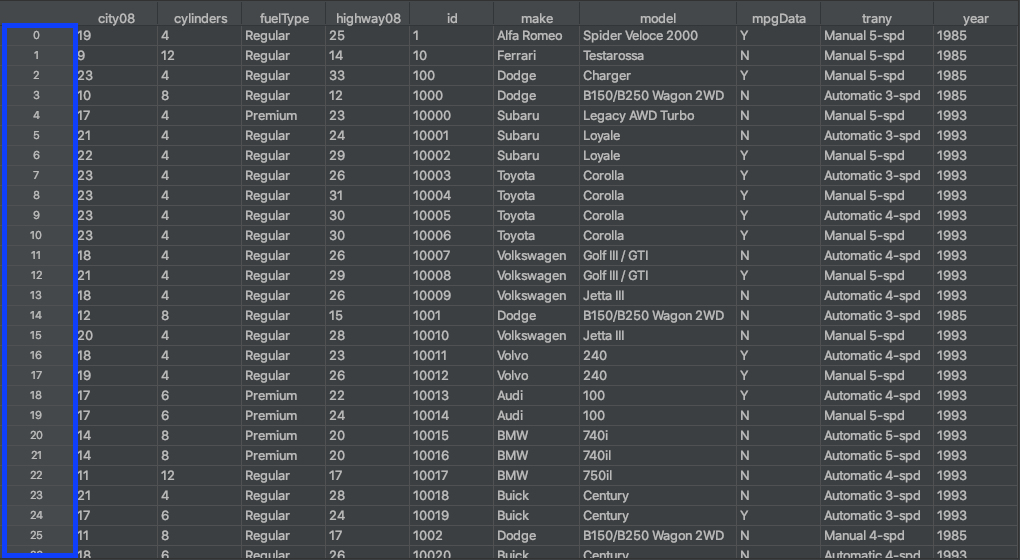
The row index of the DataFrame is outlined in blue in the figure above. An index isn’t considered a column, and you typically have only a single row index. The row index can be thought of as the row numbers, which start from zero.
Sorting Your DataFrame on a Single Column
To sort the DataFrame based on the values in a single column, you’ll use .sort_values(). By default, this will return a new DataFrame sorted in ascending order. It does not modify the original DataFrame.
Sorting by a Column in Ascending Order
To use .sort_values(), you pass a single argument to the method containing the name of the column you want to sort by. In this example, you sort the DataFrame by the city08 column, which represents city MPG for fuel-only cars:
>>> df.sort_values("city08")
city08 cylinders fuelType ... mpgData trany year
99 9 8 Premium ... N Automatic 4-spd 1993
1 9 12 Regular ... N Manual 5-spd 1985
80 9 8 Regular ... N Automatic 3-spd 1985
47 9 8 Regular ... N Automatic 3-spd 1985
3 10 8 Regular ... N Automatic 3-spd 1985
.. ... ... ... ... ... ... ...
9 23 4 Regular ... Y Automatic 4-spd 1993
8 23 4 Regular ... Y Manual 5-spd 1993
7 23 4 Regular ... Y Automatic 3-spd 1993
76 23 4 Regular ... Y Manual 5-spd 1993
2 23 4 Regular ... Y Manual 5-spd 1985
[100 rows x 10 columns]
This sorts your DataFrame using the column values from city08, showing the vehicles with the lowest MPG first. By default, .sort_values() sorts your data in ascending order. Although you didn’t specify a name for the argument you passed to .sort_values(), you actually used the by parameter, which you’ll see in the next example.
Changing the Sort Order
Another parameter of .sort_values() is ascending. By default .sort_values() has ascending set to True. If you want the DataFrame sorted in descending order, then you can pass False to this parameter:
>>> df.sort_values(
... by="city08",
... ascending=False
... )
city08 cylinders fuelType ... mpgData trany year
9 23 4 Regular ... Y Automatic 4-spd 1993
2 23 4 Regular ... Y Manual 5-spd 1985
7 23 4 Regular ... Y Automatic 3-spd 1993
8 23 4 Regular ... Y Manual 5-spd 1993
76 23 4 Regular ... Y Manual 5-spd 1993
.. ... ... ... ... ... ... ...
58 10 8 Regular ... N Automatic 3-spd 1985
80 9 8 Regular ... N Automatic 3-spd 1985
1 9 12 Regular ... N Manual 5-spd 1985
47 9 8 Regular ... N Automatic 3-spd 1985
99 9 8 Premium ... N Automatic 4-spd 1993
[100 rows x 10 columns]
By passing False to ascending, you reverse the sort order. Now your DataFrame is sorted in descending order by the average MPG measured in city conditions. The vehicles with the highest MPG values are in the first rows.
Choosing a Sorting Algorithm
It’s good to note that pandas allows you to choose different sorting algorithms to use with both .sort_values() and .sort_index(). The available algorithms are quicksort, mergesort, and heapsort. For more information on these different sorting algorithms, check out Sorting Algorithms in Python.
The algorithm used by default when sorting on a single column is quicksort. To change this to a stable sorting algorithm, use mergesort. You can do that with the kind parameter in .sort_values() or .sort_index(), like this:
>>> df.sort_values(
... by="city08",
... ascending=False,
... kind="mergesort"
... )
city08 cylinders fuelType ... mpgData trany year
2 23 4 Regular ... Y Manual 5-spd 1985
7 23 4 Regular ... Y Automatic 3-spd 1993
8 23 4 Regular ... Y Manual 5-spd 1993
9 23 4 Regular ... Y Automatic 4-spd 1993
10 23 4 Regular ... Y Manual 5-spd 1993
.. ... ... ... ... ... ... ...
69 10 8 Regular ... N Automatic 3-spd 1985
1 9 12 Regular ... N Manual 5-spd 1985
47 9 8 Regular ... N Automatic 3-spd 1985
80 9 8 Regular ... N Automatic 3-spd 1985
99 9 8 Premium ... N Automatic 4-spd 1993
[100 rows x 10 columns]
Using kind, you set the sorting algorithm to mergesort. The previous output used the default quicksort algorithm. Looking at the highlighted indices, you can see the rows are in a different order. This is because quicksort is not a stable sorting algorithm, but mergesort is.
Note: In pandas, kind is ignored when you sort on more than one column or label.
When you’re sorting multiple records that have the same key, a stable sorting algorithm will maintain the original order of those records after sorting. For that reason, using a stable sorting algorithm is necessary if you plan to perform multiple sorts.
Sorting Your DataFrame on Multiple Columns
In data analysis, it’s common to want to sort your data based on the values of multiple columns. Imagine you have a dataset with people’s first and last names. It would make sense to sort by last name and then first name, so that people with the same last name are arranged alphabetically according to their first names.
In the first example, you sorted your DataFrame on a single column named city08. From an analysis standpoint, the MPG in city conditions is an important factor that could determine a car’s desirability. In addition to the MPG in city conditions, you may also want to look at MPG for highway conditions. To sort by two keys, you can pass a list of column names to by:
>>> df.sort_values(
... by=["city08", "highway08"]
... )[["city08", "highway08"]]
city08 highway08
80 9 10
47 9 11
99 9 13
1 9 14
58 10 11
.. ... ...
9 23 30
10 23 30
8 23 31
76 23 31
2 23 33
[100 rows x 2 columns]
By specifying a list of the column names city08 and highway08, you sort the DataFrame on two columns using .sort_values(). The next example will explain how to specify the sort order and why it’s important to pay attention to the list of column names you use.
Sorting by Multiple Columns in Ascending Order
To sort the DataFrame on multiple columns, you must provide a list of column names. For example, to sort by make and model, you should create the following list and then pass it to .sort_values():
>>> df.sort_values(
... by=["make", "model"]
... )[["make", "model"]]
make model
0 Alfa Romeo Spider Veloce 2000
18 Audi 100
19 Audi 100
20 BMW 740i
21 BMW 740il
.. ... ...
12 Volkswagen Golf III / GTI
13 Volkswagen Jetta III
15 Volkswagen Jetta III
16 Volvo 240
17 Volvo 240
[100 rows x 2 columns]
Now your DataFrame is sorted in ascending order by make. If there are two or more identical makes, then it’s sorted by model. The order in which the column names are specified in your list corresponds to how your DataFrame will be sorted.
Changing the Column Sort Order
Since you’re sorting using multiple columns, you can specify the order by which your columns get sorted. If you want to change the logical sort order from the previous example, then you can change the order of the column names in the list you pass to the by parameter:
>>> df.sort_values(
... by=["model", "make"]
... )[["make", "model"]]
make model
18 Audi 100
19 Audi 100
16 Volvo 240
17 Volvo 240
75 Mazda 626
.. ... ...
62 Ford Thunderbird
63 Ford Thunderbird
88 Oldsmobile Toronado
42 CX Automotive XM v6
43 CX Automotive XM v6a
[100 rows x 2 columns]
Your DataFrame is now sorted by the model column in ascending order, then sorted by make if there are two or more of the same model. You can see that changing the order of columns also changes the order in which the values get sorted.
Sorting by Multiple Columns in Descending Order
Up to this point, you’ve sorted only in ascending order on multiple columns. In the next example, you’ll sort in descending order based on the make and model columns. To sort in descending order, set ascending to False:
>>> df.sort_values(
... by=["make", "model"],
... ascending=False
... )[["make", "model"]]
make model
16 Volvo 240
17 Volvo 240
13 Volkswagen Jetta III
15 Volkswagen Jetta III
11 Volkswagen Golf III / GTI
.. ... ...
21 BMW 740il
20 BMW 740i
18 Audi 100
19 Audi 100
0 Alfa Romeo Spider Veloce 2000
[100 rows x 2 columns]
The values in the make column are in reverse alphabetical order, and the values in the model column are in descending order for any cars with the same make. With textual data, the sort is case sensitive, meaning capitalized text will appear first in ascending order and last in descending order.
Sorting by Multiple Columns With Different Sort Orders
You might be wondering if it’s possible to sort using multiple columns and to have those columns use different ascending arguments. With pandas, you can do this with a single method call. If you want to sort some columns in ascending order and some columns in descending order, then you can pass a list of Booleans to ascending.
In this example, you sort your DataFrame by the make, model, and city08 columns, with the first two columns sorted in ascending order and city08 sorted in descending order. To do so, you pass a list of column names to by and a list of Booleans to ascending:
>>> df.sort_values(
... by=["make", "model", "city08"],
... ascending=[True, True, False]
... )[["make", "model", "city08"]]
make model city08
0 Alfa Romeo Spider Veloce 2000 19
18 Audi 100 17
19 Audi 100 17
20 BMW 740i 14
21 BMW 740il 14
.. ... ... ...
11 Volkswagen Golf III / GTI 18
15 Volkswagen Jetta III 20
13 Volkswagen Jetta III 18
17 Volvo 240 19
16 Volvo 240 18
[100 rows x 3 columns]
Now your DataFrame is sorted by make and model in ascending order, but with the city08 column in descending order. This is helpful because it groups the cars in a categorical order and shows the highest MPG cars first.
Sorting Your DataFrame on Its Index
Before sorting on the index, it’s a good idea to know what an index represents. A DataFrame has an .index property, which by default is a numerical representation of its rows’ locations. You can think of the index as the row numbers. It helps in quick row lookup and identification.
Sorting by Index in Ascending Order
You can sort a DataFrame based on its row index with .sort_index(). Sorting by column values like you did in the previous examples reorders the rows in your DataFrame, so the index becomes disorganized. This can also happen when you filter a DataFrame or when you drop or add rows.
To illustrate the use of .sort_index(), start by creating a new sorted DataFrame using .sort_values():
>>> sorted_df = df.sort_values(by=["make", "model"])
>>> sorted_df
city08 cylinders fuelType ... mpgData trany year
0 19 4 Regular ... Y Manual 5-spd 1985
18 17 6 Premium ... Y Automatic 4-spd 1993
19 17 6 Premium ... N Manual 5-spd 1993
20 14 8 Premium ... N Automatic 5-spd 1993
21 14 8 Premium ... N Automatic 5-spd 1993
.. ... ... ... ... ... ... ...
12 21 4 Regular ... Y Manual 5-spd 1993
13 18 4 Regular ... N Automatic 4-spd 1993
15 20 4 Regular ... N Manual 5-spd 1993
16 18 4 Regular ... Y Automatic 4-spd 1993
17 19 4 Regular ... Y Manual 5-spd 1993
[100 rows x 10 columns]
You’ve created a DataFrame that’s sorted using multiple values. Notice how the row index is in no particular order. To get your new DataFrame back to the original order, you can use .sort_index():
>>> sorted_df.sort_index()
city08 cylinders fuelType ... mpgData trany year
0 19 4 Regular ... Y Manual 5-spd 1985
1 9 12 Regular ... N Manual 5-spd 1985
2 23 4 Regular ... Y Manual 5-spd 1985
3 10 8 Regular ... N Automatic 3-spd 1985
4 17 4 Premium ... N Manual 5-spd 1993
.. ... ... ... ... ... ... ...
95 17 6 Regular ... Y Automatic 3-spd 1993
96 17 6 Regular ... N Automatic 4-spd 1993
97 15 6 Regular ... N Automatic 4-spd 1993
98 15 6 Regular ... N Manual 5-spd 1993
99 9 8 Premium ... N Automatic 4-spd 1993
[100 rows x 10 columns]
Now the index is in ascending order. Just like .sort_values(), the default argument for ascending in .sort_index() is True, and you can change to descending order by passing False. Sorting on the index has no impact on the data itself as the values are unchanged.
This is particularly useful when you’ve assigned a custom index with .set_index(). If you want to set a custom index using the make and model columns, then you can pass a list to .set_index():
>>> assigned_index_df = df.set_index(
... ["make", "model"]
... )
>>> assigned_index_df
city08 cylinders ... trany year
make model ...
Alfa Romeo Spider Veloce 2000 19 4 ... Manual 5-spd 1985
Ferrari Testarossa 9 12 ... Manual 5-spd 1985
Dodge Charger 23 4 ... Manual 5-spd 1985
B150/B250 Wagon 2WD 10 8 ... Automatic 3-spd 1985
Subaru Legacy AWD Turbo 17 4 ... Manual 5-spd 1993
... ... ... ... ...
Pontiac Grand Prix 17 6 ... Automatic 3-spd 1993
Grand Prix 17 6 ... Automatic 4-spd 1993
Grand Prix 15 6 ... Automatic 4-spd 1993
Grand Prix 15 6 ... Manual 5-spd 1993
Rolls-Royce Brooklands/Brklnds L 9 8 ... Automatic 4-spd 1993
[100 rows x 8 columns]
Using this method, you replace the default integer-based row index with two axis labels. This is considered a MultiIndex or a hierarchical index. Your DataFrame is now indexed by more than one key, which you can sort on with .sort_index():
>>> assigned_index_df.sort_index()
city08 cylinders ... trany year
make model ...
Alfa Romeo Spider Veloce 2000 19 4 ... Manual 5-spd 1985
Audi 100 17 6 ... Automatic 4-spd 1993
100 17 6 ... Manual 5-spd 1993
BMW 740i 14 8 ... Automatic 5-spd 1993
740il 14 8 ... Automatic 5-spd 1993
... ... ... ... ...
Volkswagen Golf III / GTI 21 4 ... Manual 5-spd 1993
Jetta III 18 4 ... Automatic 4-spd 1993
Jetta III 20 4 ... Manual 5-spd 1993
Volvo 240 18 4 ... Automatic 4-spd 1993
240 19 4 ... Manual 5-spd 1993
[100 rows x 8 columns]
First you assign a new index to your DataFrame using the make and model columns, then you sort the index using .sort_index(). You can read more on using .set_index() in the pandas documentation.
Sorting by Index in Descending Order
For the next example, you’ll sort your DataFrame by its index in descending order. Remember from sorting your DataFrame with .sort_values() that you can reverse the sort order by setting ascending to False. This parameter also works with .sort_index(), so you can sort your DataFrame in reverse order like this:
>>> assigned_index_df.sort_index(ascending=False)
city08 cylinders ... trany year
make model ...
Volvo 240 18 4 ... Automatic 4-spd 1993
240 19 4 ... Manual 5-spd 1993
Volkswagen Jetta III 18 4 ... Automatic 4-spd 1993
Jetta III 20 4 ... Manual 5-spd 1993
Golf III / GTI 18 4 ... Automatic 4-spd 1993
... ... ... ... ...
BMW 740il 14 8 ... Automatic 5-spd 1993
740i 14 8 ... Automatic 5-spd 1993
Audi 100 17 6 ... Automatic 4-spd 1993
100 17 6 ... Manual 5-spd 1993
Alfa Romeo Spider Veloce 2000 19 4 ... Manual 5-spd 1985
[100 rows x 8 columns]
Now your DataFrame is sorted by its index in descending order. One difference between using .sort_index() and .sort_values() is that .sort_index() has no by parameter since it sorts a DataFrame on the row index by default.
Exploring Advanced Index-Sorting Concepts
There are many cases in data analysis where you want to sort on a hierarchical index. You’ve already seen how you can use make and model in a MultiIndex. For this dataset, you could also use the id column as an index.
Setting the id column as the index could be helpful in linking related datasets. For example, the EPA’s emissions dataset also uses id to represent vehicle record IDs. This links the emissions data to the fuel economy data. Sorting the index of both datasets in DataFrames could speed up using other methods such as .merge(). To learn more about combining data in pandas, check out Combining Data in Pandas With merge(), .join(), and concat().
Sorting the Columns of Your DataFrame
You can also use the column labels of your DataFrame to sort row values. Using .sort_index() with the optional parameter axis set to 1 will sort the DataFrame by the column labels. The sorting algorithm is applied to the axis labels instead of to the actual data. This can be helpful for visual inspection of the DataFrame.
Working With the DataFrame axis
When you use .sort_index() without passing any explicit arguments, it uses axis=0 as a default argument. The axis of a DataFrame refers to either the index (axis=0) or the columns (axis=1). You can use both axes for indexing and selecting data in a DataFrame as well as for sorting the data.
Using Column Labels to Sort
You can also use the column labels of a DataFrame as the sorting key for .sort_index(). Setting axis to 1 sorts the columns of your DataFrame based on the column labels:
>>> df.sort_index(axis=1)
city08 cylinders fuelType ... mpgData trany year
0 19 4 Regular ... Y Manual 5-spd 1985
1 9 12 Regular ... N Manual 5-spd 1985
2 23 4 Regular ... Y Manual 5-spd 1985
3 10 8 Regular ... N Automatic 3-spd 1985
4 17 4 Premium ... N Manual 5-spd 1993
.. ... ... ... ... ... ... ...
95 17 6 Regular ... Y Automatic 3-spd 1993
96 17 6 Regular ... N Automatic 4-spd 1993
97 15 6 Regular ... N Automatic 4-spd 1993
98 15 6 Regular ... N Manual 5-spd 1993
99 9 8 Premium ... N Automatic 4-spd 1993
[100 rows x 10 columns]
The columns of your DataFrame are sorted from left to right in ascending alphabetical order. If you want to sort the columns in descending order, then you can use ascending=False:
>>> df.sort_index(axis=1, ascending=False)
year trany mpgData ... fuelType cylinders city08
0 1985 Manual 5-spd Y ... Regular 4 19
1 1985 Manual 5-spd N ... Regular 12 9
2 1985 Manual 5-spd Y ... Regular 4 23
3 1985 Automatic 3-spd N ... Regular 8 10
4 1993 Manual 5-spd N ... Premium 4 17
.. ... ... ... ... ... ... ...
95 1993 Automatic 3-spd Y ... Regular 6 17
96 1993 Automatic 4-spd N ... Regular 6 17
97 1993 Automatic 4-spd N ... Regular 6 15
98 1993 Manual 5-spd N ... Regular 6 15
99 1993 Automatic 4-spd N ... Premium 8 9
[100 rows x 10 columns]
Using axis=1 in .sort_index(), you sorted the columns of your DataFrame in both ascending and descending order. This could be more useful in other datasets, such as one in which the column labels correspond to months of the year. In that case, it would make sense to arrange your data in ascending or descending order by month.
Working With Missing Data When Sorting in Pandas
Oftentimes real-world data has many imperfections. While pandas has several methods you can use to clean your data before sorting, sometimes it’s nice to see which data is missing while you’re sorting. You can do that with the na_position parameter.
The subset of the fuel economy data used for this tutorial doesn’t have missing values. To illustrate the use of na_position, first you’ll need to create some missing data. The following piece of code creates a new column based on the existing mpgData column, mapping True where mpgData equals Y and NaN where it doesn’t:
>>> df["mpgData_"] = df["mpgData"].map({"Y": True})
>>> df
city08 cylinders fuelType ... trany year mpgData_
0 19 4 Regular ... Manual 5-spd 1985 True
1 9 12 Regular ... Manual 5-spd 1985 NaN
2 23 4 Regular ... Manual 5-spd 1985 True
3 10 8 Regular ... Automatic 3-spd 1985 NaN
4 17 4 Premium ... Manual 5-spd 1993 NaN
.. ... ... ... ... ... ... ...
95 17 6 Regular ... Automatic 3-spd 1993 True
96 17 6 Regular ... Automatic 4-spd 1993 NaN
97 15 6 Regular ... Automatic 4-spd 1993 NaN
98 15 6 Regular ... Manual 5-spd 1993 NaN
99 9 8 Premium ... Automatic 4-spd 1993 NaN
[100 rows x 11 columns]
Now you have a new column named mpgData_ that contains both True and NaN values. You’ll use this column to see what effect na_position has when you use the two sort methods. To find out more about using .map(), you can read Pandas Project: Make a Gradebook With Python & Pandas.
Understanding the na_position Parameter in .sort_values()
.sort_values() accepts a parameter named na_position, which helps to organize missing data in the column you’re sorting on. If you sort on a column with missing data, then the rows with the missing values will appear at the end of your DataFrame. This happens regardless of whether you’re sorting in ascending or descending order.
Here’s what your DataFrame looks like when you sort on the column with missing data:
>>> df.sort_values(by="mpgData_")
city08 cylinders fuelType ... trany year mpgData_
0 19 4 Regular ... Manual 5-spd 1985 True
55 18 6 Regular ... Automatic 4-spd 1993 True
56 18 6 Regular ... Automatic 4-spd 1993 True
57 16 6 Premium ... Manual 5-spd 1993 True
59 17 6 Regular ... Automatic 4-spd 1993 True
.. ... ... ... ... ... ... ...
94 18 6 Regular ... Automatic 4-spd 1993 NaN
96 17 6 Regular ... Automatic 4-spd 1993 NaN
97 15 6 Regular ... Automatic 4-spd 1993 NaN
98 15 6 Regular ... Manual 5-spd 1993 NaN
99 9 8 Premium ... Automatic 4-spd 1993 NaN
[100 rows x 11 columns]
To change that behavior and have the missing data appear first in your DataFrame, you can set na_position to first. The na_position parameter only accepts the values last, which is the default, and first. Here’s how to use na_postion in .sort_values():
>>> df.sort_values(
... by="mpgData_",
... na_position="first"
... )
city08 cylinders fuelType ... trany year mpgData_
1 9 12 Regular ... Manual 5-spd 1985 NaN
3 10 8 Regular ... Automatic 3-spd 1985 NaN
4 17 4 Premium ... Manual 5-spd 1993 NaN
5 21 4 Regular ... Automatic 3-spd 1993 NaN
11 18 4 Regular ... Automatic 4-spd 1993 NaN
.. ... ... ... ... ... ... ...
32 15 8 Premium ... Automatic 4-spd 1993 True
33 15 8 Premium ... Automatic 4-spd 1993 True
37 17 6 Regular ... Automatic 3-spd 1993 True
85 17 6 Regular ... Automatic 4-spd 1993 True
95 17 6 Regular ... Automatic 3-spd 1993 True
[100 rows x 11 columns]
Now any missing data from the columns you used to sort on will be shown at the top of your DataFrame. This is most helpful when you’re first starting to analyze your data and are unsure if there are missing values.
Understanding the na_position Parameter in .sort_index()
.sort_index() also accepts na_position. Your DataFrame typically won’t have NaN values as a part of its index, so this parameter is less useful in .sort_index(). However, it’s good to know that if your DataFrame does have NaN in either the row index or a column name, then you can quickly identify this using .sort_index() and na_position.
By default, this parameter is set to last, which places NaN values at the end of the sorted result. To change that behavior and have the missing data first in your DataFrame, set na_position to first.
Using Sort Methods to Modify Your DataFrame
In all the examples you’ve seen so far, both .sort_values() and .sort_index() have returned DataFrame objects when you called those methods. That’s because sorting in pandas doesn’t work in place by default. In general, this is the most common and preferred way to analyze your data with pandas since it creates a new DataFrame instead of modifying the original. This allows you to preserve the state of the data from when you read it from your file.
However, you can modify the original DataFrame directly by specifying the optional parameter inplace with the value of True. The majority of pandas methods include the inplace parameter. Below, you’ll see a few examples of using inplace=True to sort your DataFrame in place.
Using .sort_values() In Place
With inplace set to True, you modify the original DataFrame, so the sort methods return None. Sort your DataFrame by the values of the city08 column like the very first example, but with inplace set to True:
>>> df.sort_values("city08", inplace=True)
Notice how calling .sort_values() doesn’t return a DataFrame. Here’s what the original df looks like:
>>> df
city08 cylinders fuelType ... trany year mpgData_
99 9 8 Premium ... Automatic 4-spd 1993 NaN
1 9 12 Regular ... Manual 5-spd 1985 NaN
80 9 8 Regular ... Automatic 3-spd 1985 NaN
47 9 8 Regular ... Automatic 3-spd 1985 NaN
3 10 8 Regular ... Automatic 3-spd 1985 NaN
.. ... ... ... ... ... ... ...
9 23 4 Regular ... Automatic 4-spd 1993 True
8 23 4 Regular ... Manual 5-spd 1993 True
7 23 4 Regular ... Automatic 3-spd 1993 True
76 23 4 Regular ... Manual 5-spd 1993 True
2 23 4 Regular ... Manual 5-spd 1985 True
[100 rows x 11 columns]
In the df object, the values are now sorted in ascending order based on the city08 column. Your original DataFrame has been modified, and the changes will persist. It’s generally a good idea to avoid using inplace=True for analysis because the changes to your DataFrame can’t be undone.
Using .sort_index() In Place
The next example illustrates that inplace also works with .sort_index().
Since the index was created in ascending order when you read your file into a DataFrame, you can modify your df object again to get it back to its initial order. Use .sort_index() with inplace set to True to modify the DataFrame:
>>> df.sort_index(inplace=True)
>>> df
city08 cylinders fuelType ... trany year mpgData_
0 19 4 Regular ... Manual 5-spd 1985 True
1 9 12 Regular ... Manual 5-spd 1985 NaN
2 23 4 Regular ... Manual 5-spd 1985 True
3 10 8 Regular ... Automatic 3-spd 1985 NaN
4 17 4 Premium ... Manual 5-spd 1993 NaN
.. ... ... ... ... ... ... ...
95 17 6 Regular ... Automatic 3-spd 1993 True
96 17 6 Regular ... Automatic 4-spd 1993 NaN
97 15 6 Regular ... Automatic 4-spd 1993 NaN
98 15 6 Regular ... Manual 5-spd 1993 NaN
99 9 8 Premium ... Automatic 4-spd 1993 NaN
[100 rows x 11 columns]
Now your DataFrame has been modified again using .sort_index(). Since your DataFrame still has its default index, sorting it in ascending order puts the data back into its original order.
If you’re familiar with Python’s built-in functions sort() and sorted(), then the inplace parameter available in the pandas sort methods might feel very similar. For more information, you can check out How to Use sorted() and .sort() in Python.
Conclusion
You now know how to use two core methods of the pandas library: .sort_values() and .sort_index(). With this knowledge, you can perform basic data analysis with a DataFrame. While there are a lot of similarities between these two methods, seeing the difference between them makes it clear which one to use for different analytical tasks.
In this tutorial, you’ve learned how to:
- Sort a pandas DataFrame by the values of one or more columns
- Use the
ascendingparameter to change the sort order - Sort a DataFrame by its
indexusing.sort_index() - Organize missing data while sorting values
- Sort a DataFrame in place using
inplaceset toTrue
These methods are a big part of being proficient with data analysis. They’ll help you build a strong foundation on which you can perform more advanced pandas operations. If you want to see some examples of more advanced uses of pandas sort methods, then the pandas documentation is a great resource.
Watch Now This tutorial has a related video course created by the Real Python team. Watch it together with the written tutorial to deepen your understanding: Sorting Data in Python With pandas