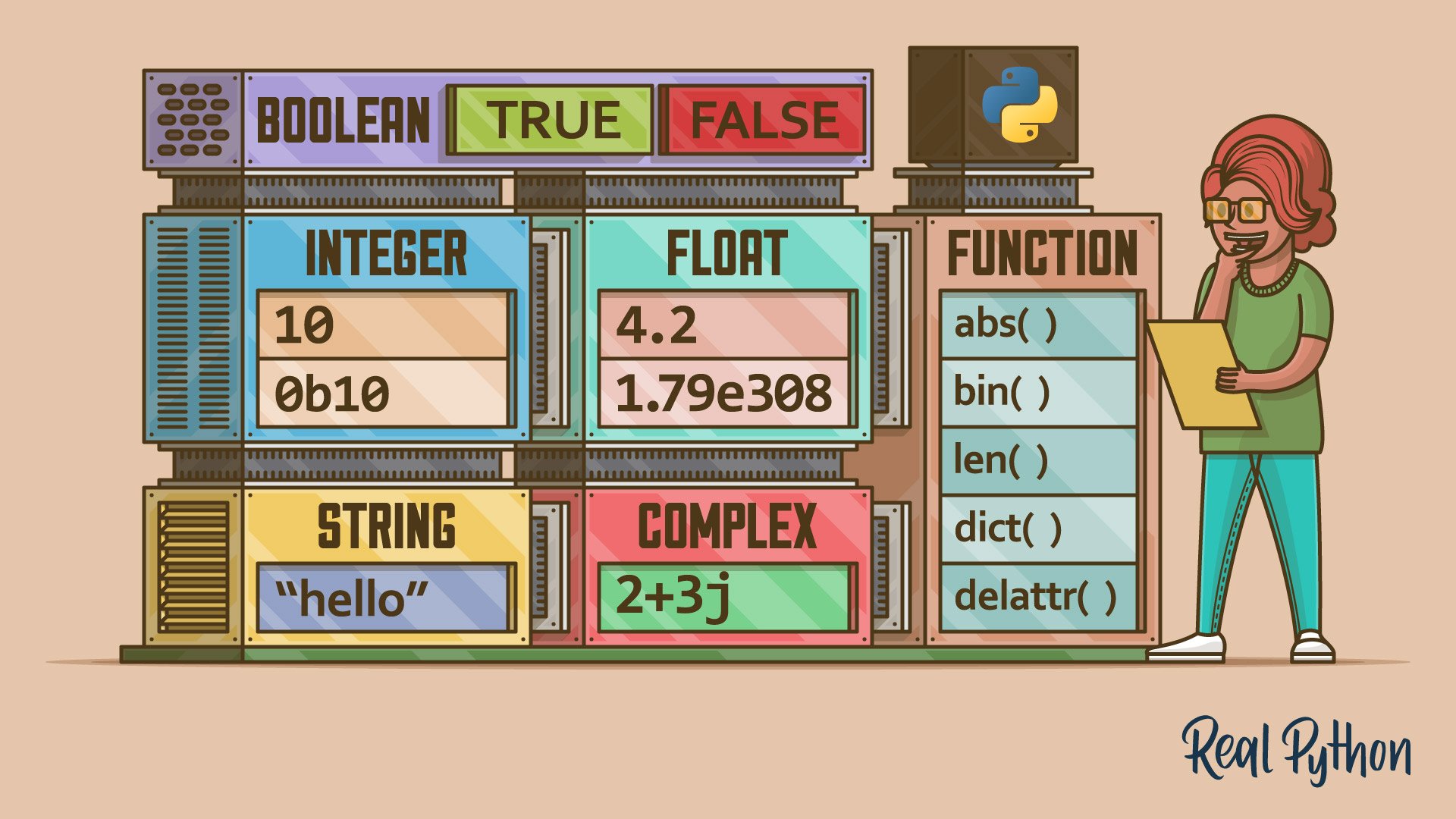Watch Now This tutorial has a related video course created by the Real Python team. Watch it together with the written tutorial to deepen your understanding: Basic Data Types in Python
Python has several basic data types that are built into the language. With these types, you can represent numeric values, text and binary data, and Boolean values in your code. So, these data types are the basic building blocks of most Python programs and projects.
In this tutorial, you’ll learn about:
- Numeric types, such as
int,float, andcomplex - The
strdata type, which represents textual data - The
bytesandbytearraydata types for storing bytes - Boolean values with the
booldata type
In this tutorial, you’ll learn only the basics of each data type. To learn more about a specific data type, you’ll find useful resources in the corresponding section.
Get Your Code: Click here to download the free sample code that you’ll use to learn about basic data types in Python.
Take the Quiz: Test your knowledge with our interactive “Basic Data Types in Python: A Quick Exploration” quiz. You’ll receive a score upon completion to help you track your learning progress:
Interactive Quiz
Basic Data Types in Python: A Quick ExplorationTake this quiz to test your understanding of the basic data types that are built into Python, like numbers, strings, bytes, and Booleans.
Python’s Basic Data Types
Python has several built-in data types that you can use out of the box because they’re built into the language. From all the built-in types available, you’ll find that a few of them represent basic objects, such as numbers, strings and characters, bytes, and Boolean values.
Note that the term basic refers to objects that can represent data you typically find in real life, such as numbers and text. It doesn’t include composite data types, such as lists, tuples, dictionaries, and others.
In Python, the built-in data types that you can consider basic are the following:
| Class | Basic Type |
|---|---|
int |
Integer numbers |
float |
Floating-point numbers |
complex |
Complex numbers |
str |
Strings and characters |
bytes, bytearray |
Bytes |
bool |
Boolean values |
In the following sections, you’ll learn the basics of how to create, use, and work with all of these built-in data types in Python.
Integer Numbers
Integer numbers are whole numbers with no decimal places. They can be positive or negative numbers. For example, 0, 1, 2, 3, -1, -2, and -3 are all integers. Usually, you’ll use positive integer numbers to count things.
In Python, the integer data type is represented by the int class:
>>> type(42)
<class 'int'>
In the following sections, you’ll learn the basics of how to create and work with integer numbers in Python.
Integer Literals
When you need to use integer numbers in your code, you’ll often use integer literals directly. Literals are constant values of built-in types spelled out literally, such as integers. Python provides a few different ways to create integer literals. The most common way is to use base-ten literals that look the same as integers look in math:
>>> 42
42
>>> -84
-84
>>> 0
0
Here, you have three integer numbers: a positive one, a negative one, and zero. Note that to create negative integers, you need to prepend the minus sign (-) to the number.
Python has no limit to how long an integer value can be. The only constraint is the amount of memory your system has. Beyond that, an integer can be as long as you need:
>>> 123123123123123123123123123123123123123123123123 + 1
123123123123123123123123123123123123123123123124
For a really, really long integer, you can get a ValueError when converting it to a string:
>>> 123 ** 10000
Traceback (most recent call last):
...
ValueError: Exceeds the limit (4300 digits) for integer string conversion;
use sys.set_int_max_str_digits() to increase the limit
If you need to print an integer number beyond the 4300-digit limit, then you can use the sys.set_int_max_str_digits() function to increase the limit and make your code work.
When you’re working with long integers, you can use the underscore character to make the literals more readable:
>>> 1_000_000
1000000
With the underscore as a thousands separator, you can make your integer literals more readable for fellow programmers reading your code.
You can also use other bases to represent integers. You can prepend the following characters to an integer value to indicate a base other than 10:
| Prefix | Representation | Base |
|---|---|---|
0b or 0B (Zero + b or B) |
Binary | 2 |
0o or 0O (Zero + o or O) |
Octal | 8 |
0x or 0X (Zero + x or X) |
Hexadecimal | 16 |
Using the above characters, you can create integer literals using binary, octal, and hexadecimal representations. For example:
>>> 10 # Base 10
10
>>> type(10)
<class 'int'>
>>> 0b10 # Base 2
2
>>> type(0b10)
<class 'int'>
>>> 0o10 # Base 8
8
>>> type(0o10)
<class 'int'>
>>> 0x10 # Base 16
16
>>> type(0x10)
<class 'int'>
Note that the underlying type of a Python integer is always int. So, in all cases, the built-in type() function returns int, irrespective of the base you use to build the literal.
Integer Methods
The built-in int type has a few methods that you can use in some situations. Here’s a quick summary of these methods:
| Method | Description |
|---|---|
.as_integer_ratio() |
Returns a pair of integers whose ratio is equal to the original integer and has a positive denominator |
.bit_count() |
Returns the number of ones in the binary representation of the absolute value of the integer |
.bit_length() |
Returns the number of bits necessary to represent an integer in binary, excluding the sign and leading zeros |
.from_bytes() |
Returns the integer represented by the given array of bytes |
.to_bytes() |
Returns an array of bytes representing an integer |
.is_integer() |
Returns True |
When you call the .as_integer_ratio() method on an integer value, you get the integer as the numerator and 1 as the denominator. As you’ll see in a moment, this method is more useful in floating-point numbers.
Note that the int type also has a method called .is_integer(), which always returns True. This method exists for duck typing compatibility with floating-point numbers, which have the method as part of their public interface.
Note: To access an integer method on a literal, you need to wrap the literal in parentheses:
>>> (42).as_integer_ratio()
(42, 1)
>>> 42.as_integer_ratio()
File "<input>", line 1
42.as_integer_ratio()
^
SyntaxError: invalid decimal literal
The parentheses are required because the dot character (.) also defines floating-point numbers, as you’ll learn in a moment. If you don’t use the parentheses, then you get a SyntaxError.
The .bit_count() and .bit_length() methods can help you when working on digital signal processing. For example, you may want every transmitted signal to have an even number of set bits:
>>> signal = 0b11010110
>>> set_bits = signal.bit_count()
>>> if set_bits % 2 == 0:
... print("Even parity")
... else:
... print("Odd parity")
...
Odd parity
In this toy example, you use .bit_count() to ensure that the received signal has the correct parity. This way, you implement a basic error detection mechanism.
Finally, the .from_bytes() and .to_bytes() methods can be useful in network programming. Often, you need to send and receive data over the network in binary format. To do this, you can use .to_bytes() to convert the message for network transmission. Similarly, you can use .from_bytes() to convert the message back.
The Built-in int() Function
The built-in int() function provides another way to create integer values using different representations. With no arguments, the function returns 0:
>>> int()
0
This feature makes int() especially useful when you need a factory function for classes like defaultdict from the collections module.
Note: In Python, the built-in functions associated with data types, such as int(), float(), str(), and bytes(), are classes with a function-style name. The Python documentation calls them functions, so you’ll follow that practice in this tutorial. However, keep in mind that something like int() is really a class constructor rather than a regular function.
The int() function is commonly used to convert other data types into integers, provided that they’re valid numeric values:
>>> int(42.0)
42
>>> int("42")
42
>>> int("one")
Traceback (most recent call last):
File "<input>", line 1, in <module>
int("one")
ValueError: invalid literal for int() with base 10: 'one'
In these examples, you first use int() to convert a floating-point number into an integer. Then, you convert a string into an integer. Note that when it comes to strings, you must ensure that the input string is a valid numeric value. Otherwise, you’ll get a ValueError exception.
Note: When you use the int() function to convert floating-point numbers, you must be aware that the function just removes the decimal or fractional part.
This function can take an additional argument called base, which defaults to 10 for decimal integers. This argument allows you to convert strings that represent integer values, which are expressed using a different base:
>>> int("0b10", base=2)
2
>>> int("10", base=8)
8
>>> int("10", base=16)
16
In this case, the first argument must be a string representing an integer value with or without a prefix. Then, you must provide the appropriate base in the second argument to run the conversion. Once you call the function, you get the resulting integer value.
Floating-Point Numbers
Floating-point numbers, or just float, are numbers with a decimal place. For example, 1.0 and 3.14 are floating-point numbers. You can also have negative float numbers, such as -2.75. In Python, the name of the float class represents floating-point numbers:
>>> type(1.0)
<class 'float'>
In the following sections, you’ll learn the basics of how to create and work with floating-point numbers in Python.
Floating-Point Literals
The float type in Python designates floating-point numbers. To create these types of numbers, you can also use literals, similar to what you use in math. However, in Python, the dot character (.) is what you must use to create floating-point literals:
>>> 4.2
4.2
>>> 4.
4.0
>>> .2
0.2
In these quick examples, you create floating-point numbers in three different ways. First, you have a literal build using an integer part, the dot, and the decimal part. You can also create a literal using the dot without specifying the decimal part, which defaults to 0. Finally, you make a literal without specifying the integer part, which also defaults to 0.
You can also have negative float numbers:
>>> -42.0
-42.0
To create a negative floating-point number using a literal, you need to prepend the minus sign (-) to the number.
Similar to integer numbers, if you’re working with long floating-point numbers, you can use the underscore character as a thousands separator:
>>> 1_000_000.0
1000000.0
By using an underscore, you can make your floating-point literals more readable for humans, which is great.
Optionally, you can use the characters e or E followed by a positive or negative integer to express the number using scientific notation:
>>> .4e7
4000000.0
>>> 4.2E-4
0.00042
By using the e or E character, you can represent any floating-point number using scientific notation, as you did in the above examples.
Floating-Point Numbers Representation
Now, you can take a more in-depth look at how Python internally represents floating-point numbers. You can readily use floating-point numbers in Python without understanding them to this level, so don’t worry if this seems overly complicated. The information in this section is only meant to satisfy your curiosity.
Note: For additional information on the floating-point representation in Python and the potential pitfalls, see Floating Point Arithmetic: Issues and Limitations in the Python documentation.
Almost all platforms represent Python float values as 64-bit (double-precision) values, according to the IEEE 754 standard. In that case, a floating-point number’s maximum value is approximately 1.8 ⨉ 10308. Python will indicate this number, and any numbers greater than that, by the "inf" string:
>>> 1.79e308
1.79e+308
>>> 1.8e308
inf
The closest a nonzero number can be to zero is approximately 5.0 ⨉ 10-324. Anything closer to zero than that is effectively considered to be zero:
>>> 5e-324
5e-324
>>> 1e-324
0.0
Python internally represents floating-point numbers as binary (base-2) fractions. Most decimal fractions can’t be represented exactly as binary fractions. So, in most cases, the internal representation of a floating-point number is an approximation of its actual value.
In practice, the difference between the actual and represented values is small and should be manageable. However, check out Make Python Lie to You for some challenges you should be aware of.
Floating-Point Methods
The built-in float type has a few methods and attributes which can be useful in some situations. Here’s a quick summary of them:
| Method | Description |
|---|---|
.as_integer_ratio() |
Returns a pair of integers whose ratio is exactly equal to the original float |
.is_integer() |
Returns True if the float instance is finite with integral value, and False otherwise |
.hex() |
Returns a representation of a floating-point number as a hexadecimal string |
.fromhex(string) |
Builds the float from a hexadecimal string |
The .as_integer_ratio() method on a float value returns a pair of integers whose ratio equals the original number. You can use this method in scientific computations that require high precision. In these situations, you may need to avoid precision loss due to floating-point rounding errors.
For example, say that you need to perform computations with the gravitational constant:
>>> G = 6.67430e-11
>>> G.as_integer_ratio()
(1290997375656627, 19342813113834066795298816)
With this exact ratio, you can perform calculations and prevent floating-point errors that may alter the results of your research.
The .is_integer() method allows you to check whether a given float value is an integer:
>>> (42.0).is_integer()
True
>>> (42.42).is_integer()
False
When the number after the decimal point is 0, the .is_integer() method returns True. Otherwise, it returns False.
Finally, the .hex() and .fromhex() methods allow you to work with floating-point values using a hexadecimal representation:
>>> (42.0).hex()
'0x1.5000000000000p+5'
>>> float.fromhex("0x1.5000000000000p+5")
42.0
The .hex() method returns a string that represents the target float value as a hexadecimal value. Note that .hex() is an instance method. The .fromhex() method takes a string that represents a floating-point number as an argument and builds an actual float number from it.
In both methods, the hexadecimal string has the following format:
[sign] ["0x"] integer ["." fraction] ["p" exponent]
In this template, apart from the integer identifier, the components are optional. Here’s what they mean:
signdefines whether the number is positive or negative. It may be either+or-. Only the-sign is required because+is the default."0x"is the hexadecimal prefix.integeris a string of hexadecimal digits representing the whole part of thefloatnumber."."is a dot that separates the whole and fractional parts.fractionis a string of hexadecimal digits representing the fractional part of thefloatnumber."p"allows for adding an exponent value.exponentis a decimal integer with an optional leading sign.
With these components, you’ll be able to create valid hexadecimal strings to process your floating-point numbers with the .hex() and .fromhex() methods.
The Built-in float() Function
The built-in float() function provides another way to create floating-point values. When you call float() with no argument, then you get 0.0:
>>> float()
0.0
Again, this feature of float() allows you to use it as a factory function.
The float() function also helps you convert other data types into float, provided that they’re valid numeric values:
>>> float(42)
42.0
>>> float("42")
42.0
>>> float("one")
Traceback (most recent call last):
File "<input>", line 1, in <module>
float("one")
ValueError: could not convert string to float: 'one'
In these examples, you first use float() to convert an integer number into a float. Then, you convert a string into a float. Again, with strings, you need to make sure that the input string is a valid numeric value. Otherwise, you get a ValueError exception.
Complex Numbers
Python has a built-in type for complex numbers. Complex numbers are composed of real and imaginary parts. They have the form a + bi, where a and b are real numbers, and i is the imaginary unit. In Python, you’ll use a j instead of an i. For example:
>>> type(2 + 3j)
<class 'complex'>
In this example, the argument to type() may look like an expression. However, it’s a literal of a complex number in Python. If you pass the literal to the type() function, then you’ll get the complex type back.
Note: To dive deeper into complex numbers, check out the Simplify Complex Numbers With Python tutorial.
In the following sections, you’ll learn the basics of creating complex numbers in Python. You’ll also explore the methods of this data type.
Complex Number Literals
In Python, you can define complex numbers using literals that look like a + bj, where a is the real part, and bj is the imaginary part:
>>> 2 + 3j
(2+3j)
>>> 7j
7j
>>> 2.4 + 7.5j
(2.4+7.5j)
>>> 3j + 5
(5+3j)
>>> 5 - 3j
(5-3j)
>>> 1 + j
Traceback (most recent call last):
File "<input>", line 1, in <module>
1 + j
^
NameError: name 'j' is not defined
As you can conclude from these examples, there are many ways to create complex numbers using literals. The key is that you need to use the j letter in one of the components. Note that the j can’t be used alone. If you try to do so, you get a NameError exception because Python thinks that you’re creating an expression. Instead, you need to write 1j.
Complex Number Methods
In Python, the complex type has a single method called .conjugate(). When you call this method on a complex number, you get the conjugate:
>>> number = 2 + 3j
>>> number.conjugate()
(2-3j)
The conjugate() method flips the sign of the imaginary part, returning the complex conjugate.
The Built-in complex() Function
You can also use the built-in complex() function to create complex numbers by providing the real and imaginary parts as arguments:
>>> complex()
0j
>>> complex(1)
(1+0j)
>>> complex(0, 7)
7j
>>> complex(2, 3)
(2+3j)
>>> complex(2.4, 7.5)
(2.4+7.5j)
>>> complex(5, -3)
(5-3j)
When you call complex() with no argument, you get 0j. If you call the function with a single argument, that argument is the real part, and the imaginary part will be 0j. If you want only the imaginary part, you can pass 0 as the first argument. Note that you can also use negative numbers. In general, you can use integers and floating-point numbers as arguments to complex().
You can also use complex() to convert strings to complex numbers:
>>> complex("5-3j")
(5-3j)
>>> complex("5")
(5+0j)
>>> complex("5 - 3j")
Traceback (most recent call last):
...
ValueError: complex() arg is a malformed string
>>> complex("5", "3")
Traceback (most recent call last):
...
TypeError: complex() can't take second arg if first is a string
To convert strings into complex numbers, you must provide a string that follows the format of complex numbers. For example, you can’t have spaces between the components. If you add spaces, then you get a ValueError exception.
Finally, note that you can’t use strings to provide the imaginary part of complex numbers. If you do that, then you get a TypeError exception.
Strings and Characters
In Python, strings are sequences of character data that you can use to represent and store textual data. The string type in Python is called str:
>>> type("Hello, World!")
<class 'str'>
In this example, the argument to type() is a string literal that you commonly create using double quotes to enclose some text.
Note: Check out the Strings and Character Data in Python tutorial to dive deeper into Python strings.
In the following sections, you’ll learn the basics of how to create, use, format, and manipulate strings in Python.
Regular String Literals
You can also use literals to create strings. To build a single-line string literal, you can use double ("") or single quotes ('') and, optionally, a sequence of characters in between them. All the characters between the opening and closing quotes are part of the string:
>>> print("I am a string")
I am a string
>>> print('I am a string too')
I am a string too
Python’s strings can contain as many characters as you need. The only limit is your computer’s memory.
You can define empty strings by using the quotes without placing characters between them:
>>> ""
''
>>> ''
''
>>> len("")
0
An empty string doesn’t contain any characters, so when you use the built-in len() function with an empty string as an argument, you get 0 as a result.
There is yet another way to delimit strings in Python. You can create triple-quoted string literals, which can be delimited using either three single quotes or three double quotes. Triple-quoted strings are commonly used to build multiline string literals. However, you can also use them to create single-line literals:
>>> """A triple-quoted string in a single line"""
'A triple-quoted string in a single line'
>>> '''Another triple-quoted string in a single line'''
'Another triple-quoted string in a single line'
>>> """A triple-quoted string
... that spans across multiple
... lines"""
'A triple-quoted string\nthat spans across multiple\nlines'
Even though you can use triple-quoted strings to create single-line string literals, the main use case of them would be to create multiline strings. In Python code, probably the most common use case for these string literals is when you need to provide docstrings for your packages, modules, functions, classes, and methods.
What if you want to include a quote character as part of the string itself? Your first impulse might be to try something like this:
>>> 'This string contains a single quote (') character'
File "<input>", line 1
'This string contains a single quote (') character'
^
SyntaxError: unmatched ')'
As you can see, that doesn’t work so well. The string in this example opens with a single quote, so Python assumes the next single quote—the one in parentheses—is the closing delimiter. The final single quote is then a stray, which causes the syntax error shown.
If you want to include either type of quote character within the string, then you can delimit the string with the other type. In other words, if a string is to contain a single quote, delimit it with double quotes and vice versa:
>>> "This string contains a single quote (') character"
"This string contains a single quote (') character"
>>> 'This string contains a double quote (") character'
'This string contains a double quote (") character'
In these examples, your first string includes a single quote as part of the text. To do this, you use double quotes to delimit the literal. In the second example, you do the opposite.
Escape Sequences in Strings
Sometimes, you want Python to interpret a character or sequence of characters within a string differently. This may occur in one of two ways. You may want to:
- Apply special meaning to characters
- Suppress special character meaning
You can accomplish these goals by using a backslash (\) character to indicate that the characters following it should be interpreted specially. The combination of a backslash and a specific character is called an escape sequence. That’s because the backslash causes the subsequent character to escape its usual meaning.
You already know that if you use single quotes to delimit a string, then you can’t directly embed a single quote character as part of the string because, for that string, the single quote has a special meaning—it terminates the string. You can eliminate this limitation by using double quotes to delimit the string.
Alternatively, you can escape the quote character using a backslash:
>>> 'This string contains a single quote (\') character'
"This string contains a single quote (') character"
In this example, the backslash escapes the single quote character by suppressing its usual meaning. Now, Python knows that your intention isn’t to terminate the string but to embed the single quote.
The following is a table of escape sequences that cause Python to suppress the usual special interpretation of a character in a string:
| Character | Usual Interpretation | Escape Sequence | Escaped Interpretation |
|---|---|---|---|
' |
Delimit a string literal | \' |
Literal single quote (') character |
" |
Delimit a string literal | \" |
Literal double quote (") character |
<newline> |
Terminates the input line | \<newline> |
Newline is ignored |
\ |
Introduces an escape sequence | \\ |
Literal backslash (\) character |
You already have an idea of how the first two escape sequences work. Now, how does the newline escape sequence work? Usually, a newline character terminates a physical line of input. So, pressing Enter in the middle of a string will cause an error:
>>> "Hello
File "<input>", line 1
"Hello
^
SyntaxError: incomplete input
When you press Enter after typing Hello, you get a SyntaxError. If you need to break up a string over more than one line, then you can include a backslash before each new line:
>>> "Hello\
... , World\
... !"
'Hello, World!'
By using a backslash before pressing enter, you make Python ignore the new line and interpret the whole construct as a single line.
Finally, sometimes you need to include a literal backslash character in a string. If that backslash doesn’t precede a character with a special meaning, then you can insert it right away:
>>> "This string contains a backslash (\) character"
'This string contains a backslash (\\) character'
In this example, the character after the backslash doesn’t match any known escape sequence, so Python inserts the actual backslash for you. Note how the resulting string automatically doubles the backslash. Even though this example works, the best practice is to always double the backslash when you need this character in a string.
However, you may have the need to include a backslash right before a character that makes up an escape sequence:
>>> "In this string, the backslash should be at the end \"
File "<input>", line 1
"In this string, the backslash should be at the end \"
^
SyntaxError: incomplete input
Because the sequence \" matches a known escape sequence, your string fails with a SyntaxError. To avoid this issue, you can double the backslash:
>>> "In this string, the backslash should be at the end \\"
'In this string, the backslash should be at the end \\'
In this update, you double the backslash to escape the character and prevent Python from raising an error.
Note: When you use the built-in print() function to print a string that includes an escaped backslash, then you won’t see the double backslash in the output:
>>> print("In this string, the backslash should be at the end \\")
In this string, the backslash should be at the end \
In this example, the output only displays one backslash, producing the desired effect.
Up to this point, you’ve learned how to suppress the meaning of a given character by escaping it. Suppose you need to create a string containing a tab character. Some text editors may allow you to insert a tab character directly into your code. However, this is considered a poor practice for several reasons:
- Computers can distinguish between tabs and a sequence of spaces, but human beings can’t because these characters are visually indistinguishable.
- Some text editors automatically eliminate tabs by expanding them to an appropriate number of spaces.
- Some Python REPL environments will not insert tabs into code.
In Python, you can specify a tab character by the \t escape sequence:
>>> print("Before\tAfter")
Before After
The \t escape sequence changes the usual meaning of the letter t. Instead, Python interprets the combination as a tab character.
Here is a list of escape sequences that cause Python to apply special meaning to some characters instead of interpreting them literally:
| Escape Sequence | Escaped Interpretation |
|---|---|
\a |
ASCII Bell (BEL) character |
\b |
ASCII Backspace (BS) character |
\f |
ASCII Formfeed (FF) character |
\n |
ASCII Linefeed (LF) character |
\N{<name>} |
Character from Unicode database with given <name> |
\r |
ASCII Carriage return (CR) character |
\t |
ASCII Horizontal tab (TAB) character |
\uxxxx |
Unicode character with 16-bit hex value xxxx |
\Uxxxxxxxx |
Unicode character with 32-bit hex value xxxxxxxx |
\v |
ASCII Vertical tab (VT) character |
\ooo |
Character with octal value ooo |
\xhh |
Character with hex value hh |
Of these escape sequences, the newline or linefeed character (\n) is probably the most popular. This sequence is commonly used to create nicely formatted text outputs.
Here are a few examples of the escape sequences in action:
>>> # Tab
>>> print("a\tb")
a b
>>> # Linefeed
>>> print("a\nb")
a
b
>>> # Octal
>>> print("\141")
a
>>> # Hex
>>> print("\x61")
a
>>> # Unicode by name
>>> print("\N{rightwards arrow}")
→
These escape sequences are typically useful when you need to insert characters that aren’t readily generated from the keyboard or aren’t easily readable or printable.
Raw String Literals
A raw string is a string that doesn’t translate the escape sequences. Any backslash characters are left in the string.
Note: To learn more about raw strings, check out the What Are Python Raw Strings? tutorial.
To create a raw string, you can precede the literal with an r or R:
>>> print("Before\tAfter") # Regular string
Before After
>>> print(r"Before\tAfter") # Raw string
Before\tAfter
The raw string suppresses the meaning of the escape sequence and presents the characters as they are. This behavior comes in handy when you’re creating regular expressions because it allows you to use several different characters that may have special meanings without restrictions.
F-String Literals
Python has another type of string literal called formatted strings or f-strings for short. F-strings allow you to interpolate values into your strings and format them as you need.
Note: To dive deeper into f-strings, check out the Python’s F-String for String Interpolation and Formatting tutorial
To build f-string literals, you must prepend an f or F letter to the string literal. Because the idea behind f-strings is to interpolate values and format them into the final string, you need to use something called a replacement field in your string literal. You create these fields using curly brackets.
Here’s a quick example of an f-string literal:
>>> name = "Jane"
>>> f"Hello, {name}!"
'Hello, Jane!'
In this example, you interpolate the variable name into your string using an f-string literal and a replacement field.
You can also use f-strings to format the interpolated values. To do that, you can use format specifiers that use the syntax defined in Python’s string format mini-language. For example, here’s how you can present numeric values using a currency format:
>>> income = 1234.1234
>>> f"Income: ${income:.2f}"
'Income: $1234.12'
Inside the replacement field, you have the variable you want to interpolate and the format specifier, which is the string that starts with a colon (:). In this example, the format specifier defines a floating-point number with two decimal places.
String Methods
Python’s str data type is probably the built-in type with the most available methods. In fact, you’ll find methods for most string processing operations. Here’s a summary of the methods that perform some string processing and return a transformed string object:
| Method | Description |
|---|---|
.capitalize() |
Converts the first character to uppercase and the rest to lowercase |
.casefold() |
Converts the string into lowercase |
.center(width[, fillchar]) |
Centers the string between width using fillchar |
.encode(encoding, errors) |
Encodes the string using the specified encoding |
.expandtabs(tabsize) |
Replaces tab characters with spaces according to tabsize |
.format(*args, **kwargs) |
Interpolates and formats the specified values |
.format_map(mapping) |
Interpolates and formats the specified values using a dictionary |
.join(iterable) |
Joins the items in an iterable with the string as a separator |
.ljust(width[, fillchar]) |
Returns a left-justified version of the string |
.rjust(width[, fillchar]) |
Returns a right-justified version of the string |
.lower() |
Converts the string into lowercase |
.strip([chars]) |
Trims the string by removing chars from the beginning and end |
.lstrip([chars]) |
Trims the string by removing chars from the beginning |
.rstrip([chars]) |
Trims the string by removing chars from the end |
.removeprefix(prefix, /) |
Removes prefix from the beginning of the string |
.removesuffix(suffix, /) |
Removes suffix from the end of the string |
.replace(old, new [, count]) |
Returns a string where the old substring is replaced with new |
.swapcase() |
Converts lowercase letters to uppercase letters and vice versa |
.title() |
Converts the first character of each word to uppercase and the rest to lowercase |
.upper() |
Converts a string into uppercase |
.zfill(width) |
Fills the string with a specified number of zeroes at the beginning |
All the above methods allow you to perform a specific transformation on an existing string. In all cases, you get a new string as a result:
>>> "beautiful is better than ugly".capitalize()
'Beautiful is better than ugly'
>>> name = "Jane"
>>> "Hello, {0}!".format(name)
'Hello, Jane!'
>>> " ".join(["Now", "is", "better", "than", "never"])
'Now is better than never'
>>> "====Header====".strip("=")
'Header'
>>> "---Tail---".removeprefix("---")
'Tail---'
>>> "---Head---".removesuffix("---")
'---Head'
>>> "Explicit is BETTER than implicit".title()
'Explicit Is Better Than Implicit'
>>> "Simple is better than complex".upper()
'SIMPLE IS BETTER THAN COMPLEX'
As you can see, the methods in these examples perform a specific transformation on the original string and return a new string object.
You’ll also find that the str class has several Boolean-valued methods or predicate methods:
| Method | Result |
|---|---|
.endswith(suffix[, start[, end]]) |
True if the string ends with the specified suffix, False otherwise |
.startswith(prefix[, start[, end]]) |
True if the string starts with the specified prefix, False otherwise |
.isalnum() |
True if all characters in the string are alphanumeric, False otherwise |
.isalpha() |
True if all characters in the string are letters, False otherwise |
.isascii() |
True if the string is empty or all characters in the string are ASCII, False otherwise |
.isdecimal() |
True if all characters in the string are decimals, False otherwise |
.isdigit() |
True if all characters in the string are digits, False otherwise |
.isidentifier() |
True if the string is a valid Python name, False otherwise |
.islower() |
True if all characters in the string are lowercase, False otherwise |
.isnumeric() |
True if all characters in the string are numeric, False otherwise |
.isprintable() |
True if all characters in the string are printable, False otherwise |
.isspace() |
True if all characters in the string are whitespaces, False otherwise |
.istitle() |
True if the string follows title case, False otherwise |
.isupper() |
True if all characters in the string are uppercase, False otherwise |
All these methods allow you to check for various conditions in your strings. Here are a few demonstrative examples:
>>> filename = "main.py"
>>> if filename.endswith(".py"):
... print("It's a Python file")
...
It's a Python file
>>> "123abc".isalnum()
True
>>> "123abc".isalpha()
False
>>> "123456".isdigit()
True
>>> "abcdf".islower()
True
In these examples, the methods check for specific conditions in the target string and return a Boolean value as a result.
Finally, you’ll find a few other methods that allow you to run several other operations on your strings:
| Method | Description |
|---|---|
.count(sub[, start[, end]]) |
Returns the number of occurrences of a substring |
.find(sub[, start[, end]]) |
Searches the string for a specified value and returns the position of where it was found |
.rfind(sub[, start[, end]]) |
Searches the string for a specified value and returns the last position of where it was found |
.index(sub[, start[, end]]) |
Searches the string for a specified value and returns the position of where it was found |
.rindex(sub[, start[, end]]) |
Searches the string for a specified value and returns the last position of where it was found |
.split(sep=None, maxsplit=-1) |
Splits the string at the specified separator and returns a list |
.splitlines([keepends]) |
Splits the string at line breaks and returns a list |
.partition(sep) |
Splits the string at the first occurance of sep |
.rpartition(sep) |
Splits the string at the last occurance of sep |
.split(sep=None, maxsplit=-1) |
Splits the string at the specified separator and returns a list |
.maketrans(x[, y[, z]]) |
Returns a translation table to be used in translations |
.translate(table) |
Returns a translated string |
The first method counts the number of repetitions of a substring in an existing string. Then, you have four methods that help you find substrings in a string.
The .split() method is especially useful when you need to split a string into a list of individual strings using a given character as a separator, which defaults to whitespaces. You can also use .partition() or .rpartition() if you need to divide the string in exactly two parts:
>>> sentence = "Flat is better than nested"
>>> words = sentence.split()
>>> words
['Flat', 'is', 'better', 'than', 'nested']
>>> numbers = "1-2-3-4-5"
>>> head, sep, tail = numbers.partition("-")
>>> head
'1'
>>> sep
'-'
>>> tail
'2-3-4-5'
>>> numbers.rpartition("-")
('1-2-3-4', '-', '5')
In these toy examples, you’ve used the .split() method to build a list of words from a sentence. Note that by default, the method uses whitespace characters as separators. You also used .partition() and .rpartition() to separate out the first and last number from a string with numbers.
The .maketrans() and .translate() are nice tools for playing with strings. For example, say that you want to implement the Cesar cipher algorithm. This algorithm allows for basic text encryption by shifting the alphabet by a number of letters. For example, if you shift the letter a by three, then you get the letter d, and so on.
The following code implements cipher(), a function that takes a character and rotates it by three:
>>> def cipher(text):
... alphabet = "abcdefghijklmnopqrstuvwxyz"
... shifted = "defghijklmnopqrstuvwxyzabc"
... table = str.maketrans(alphabet, shifted)
... return text.translate(table)
...
>>> cipher("python")
'sbwkrq'
In this example, you use .maketrans() to create a translation table that matches the lowercase alphabet to a shifted alphabet. Then, you apply the translation table to a string using the .translate() method.
Common Sequence Operations on Strings
Python’s strings are sequences of characters. As other built-in sequences like lists and tuples, strings support a set of operations that are known as common sequence operations. The table below is a summary of all the operations that are common to most sequence types in Python:
| Operation | Example | Result |
|---|---|---|
| Length | len(s) |
The length of s |
| Indexing | s[index] |
The item at index i |
| Slicing | s[i:j] |
A slice of s from index i to j |
| Slicing | s[i:j:k] |
A slice of s from index i to j with step k |
| Minimum | min(s) |
The smallest item of s |
| Maximum | max(s) |
The largest item of s |
| Membership | x in s |
True if an item of s is equal to x, else False |
| Membership | x not in s |
False if an item of s is equal to x, else True |
| Concatenation | s + t |
The concatenation of s and t |
| Repetition | s * n or n * s |
The repetition of s a number of times specified by n |
| Index | s.index(x[, i[, j]]) |
The index of the first occurrence of x in s |
| Count | s.count(x) |
The total number of occurrences of x in s |
Sometimes, you need to determine the number of characters in a string. In this situation, you can use the built-in len() function:
>>> len("Pythonista")
10
When you call len() with a string as an argument, you get the number of characters in the string at hand.
Another common operation you’d run on strings is retrieving a single character or a substring from an existing string. In these situations, you can use indexing and slicing, respectively:
>>> "Pythonista"[0]
'P'
>>> "Pythonista"[9]
'a'
>>> "Pythonista"[4]
'o'
>>> "Pythonista"[:6]
'Python'
To retrieve a character from an existing string, you use the indexing operator [index] with the index of the target character. Note that indices are zero-based, so the first character lives at index 0.
To retrieve a slice or substring from an existing string, you use the slicing operator with the appropriate indices. In the example above, you don’t provide the start index i, so Python assumes that you want to start from the beginning of the string. Then, you give the end index j to tell Python where to stop the slicing.
You can take a leap and try the rest of the operations by yourself. It will be a great learning exercise!
The Built-in str() and repr() Functions
When it comes to creating and working with strings, you have two functions that can help you out and make your life easier:
str()repr()
The built-in str() function allows you to create new strings and also convert other data types into strings:
>>> str()
''
>>> str(42)
'42'
>>> str(3.14)
'3.14'
>>> str([1, 2, 3])
'[1, 2, 3]'
>>> str({"one": 1, "two": 2, "three": 3})
"{'one': 1, 'two': 2, 'three': 3}"
>>> str({"A", "B", "C"})
"{'B', 'C', 'A'}"
In these examples, you use the str() function to convert objects from different built-in types into strings. In the first example, you use the function to create an empty string. In the other examples, you get strings consisting of the object’s literals between quotes, which provide user-friendly representations of the objects.
At first glance, these results may not seem useful. However, there are use cases where you need to use str().
For example, say that you have a list of numeric values and want to join them using the str.join() method. This method only accepts iterables of strings, so you need to convert the numbers:
>>> "-".join([1, 2, 3, 4, 5])
Traceback (most recent call last):
...
TypeError: sequence item 0: expected str instance, int found
>>> "-".join(str(value) for value in [1, 2, 3, 4, 5])
'1-2-3-4-5'
If you try to pass a list of numeric values to .join(), then you get a TypeError exception because the function only joins strings. To work around this issue, you use a generator expression to convert each number to its string representation.
Behind the str() function, you’ll have the .__str__() special method. In other words, when you call str(), Python automatically calls the .__str__() special method on the underlying object. You can use this special method to support str() in your own classes.
Consider the following Person class:
person.py
class Person:
def __init__(self, name, age):
self.name = name
self.age = age
def __str__(self):
return f"I'm {self.name}, and I'm {self.age} years old."
In this class, you have two instance attributes, .name and .age. Then, you have .__str__() special methods to provide user-friendly string representations for your class.
Here’s how this class works:
>>> from person import Person
>>> john = Person("John Doe", 35)
>>> str(john)
"I'm John Doe, and I'm 35 years old."
In this code snippet, you create an instance of Person. Then, you call str() using the object as an argument. As a result, you get a descriptive message back, which is the user-friendly string representation of your class.
Note: To learn more about objects’ string representations in Python, check out the When Should You Use .__repr__() vs .__str__() in Python? tutorial.
Similarly, when you pass an object to the built-in repr() function, you get a developer-friendly string representation of the object itself:
>>> repr(42)
'42'
>>> repr(3.14)
'3.14'
>>> repr([1, 2, 3])
'[1, 2, 3]'
>>> repr({"one": 1, "two": 2, "three": 3})
"{'one': 1, 'two': 2, 'three': 3}"
>>> repr({"A", "B", "C"})
"{'B', 'C', 'A'}"
In the case of built-in types, the string representation you get with repr() is the same as the one you get with the str() function. This is because the representations are the literals of each object, and you can directly use them to re-create the object at hand.
Ideally, you should be able to re-create the current object using this representation. To illustrate, go ahead and update the Person class:
person.py
class Person:
# ...
def __repr__(self):
return f"{type(self).__name__}(name='{self.name}', age={self.age})"
The .__repr__() special method allows you to provide a developer-friendly string representation for your class:
>>> from person import Person
>>> jane = Person("Jane Doe", 28)
>>> repr(jane)
"Person(name='Jane Doe', age=28)"
You should be able to copy and paste the resulting representation to re-create the object. That’s why this string representation is said to be developer-friendly.
Bytes and Bytearrays
Bytes are immutable sequences of single bytes. In Python, the bytes class allows you to build sequences of bytes. This data type is commonly used for manipulating binary data, encoding and decoding text, processing file input and output, and communicating through networks.
Python also has a bytearray class as a mutable counterpart to bytes objects:
>>> type(b"This is a bytes literal")
<class 'bytes'>
>>> type(bytearray(b"Form bytes"))
<class 'bytearray'>
In the following sections, you’ll learn the basics of how to create and work with bytes and bytearray objects in Python.
Bytes Literals
To create a bytes literal, you’ll use a syntax that’s largely the same as that for string literals. The difference is that you need to prepend a b to the string literal. As with string literals, you can use different types of quotes to define bytes literals:
>>> b'This is a bytes literal in single quotes'
b'This is a bytes literal in single quotes'
>>> b"This is a bytes literal in double quotes"
b'This is a bytes literal in double quotes'
There is yet another difference between string literals and bytes literals. To define bytes literals, you can only use ASCII characters. If you need to insert binary values over the 127 characters, then you have to use the appropriate escape sequence:
>>> b"Espa\xc3\xb1a"
b'Espa\xc3\xb1a'
>>> b"Espa\xc3\xb1a".decode("utf-8")
'España'
>>> b"España"
File "<input>", line 1
b"España"
^
SyntaxError: incomplete input
In this example, \xc3\xb1 is the escape sequence for the letter ñ in the Spanish word "España". Note that if you try to use the ñ directly, you get a SyntaxError.
The Built-in bytes() Function
The built-in bytes() function provides another way to create bytes objects. With no arguments, the function returns an empty bytes object:
>>> bytes()
b''
You can use the bytes() function to convert string literals to bytes objects:
>>> bytes("Hello, World!", encoding='utf-8')
b'Hello, World!'
>>> bytes("Hello, World!")
Traceback (most recent call last):
...
TypeError: string argument without an encoding
In these examples, you first use bytes() to convert a string into a bytes object. Note that for this to work, you need to provide the appropriate character encoding. In this example, you use the UTF-8 encoding. If you try to convert a string literal without providing the encoding, then you get a TypeError exception.
You can also use bytes() with an iterable of integers where each number is the Unicode code point of the individual characters:
>>> bytes([65, 66, 67, 97, 98, 99])
b'ABCabc'
In this example, each number in the list you use as an argument to bytes() is the code point for a specific letter. For example, 65 is the code point for A, 66 for B, and so on. You can get the Unicode code point of any character using the built-in ord() function.
The Built-in bytearray() Function
Python doesn’t have dedicated literal syntax for bytearray objects. To create them, you’ll always use the class constructor bytearray(), which is also known as a built-in function in Python. Here are a few examples of how to create bytearray objects using this function:
>>> bytearray()
bytearray(b'')
>>> bytearray(5)
bytearray(b'\x00\x00\x00\x00\x00')
>>> bytearray([65, 66, 67, 97, 98, 99])
bytearray(b'ABCabc')
>>> bytearray(b"Using a bytes literal")
bytearray(b'Using a bytes literal')
In the first example, you call bytearray() without an argument to create an empty bytearray object. In the second example, you call the function with an integer as an argument. In this case, you create a bytearray with five zero-filled items.
Next, you use a list of code points to create a bytearray. This call works the same as with bytes objects. Finally, you use a bytes literal to build up the bytearray object.
Bytes and Bytearray Methods
In Python, bytes and bytearray objects are quite similar to strings. Instead of being sequences of characters, bytes and bytearray objects are sequences of integer numbers, with values from 0 to 255.
Because of their similarities with strings, the bytes and bytearray types support mostly the same methods as strings, so you won’t repeat them in this section. If you need detailed explanations of specific methods, then check out the Bytes and Bytearray Operations section in Python’s documentation.
Finally, both bytes and bytearray objects support the common sequence operations that you learned in the Common Sequence Operations on Strings section.
Booleans
Boolean logic relies on the truth value of expressions and objects. The truth value of an expression or object can take one of two possible values: true or false. In Python, these two values are represented by True and False, respectively:
>>> type(True)
<class 'bool'>
>>> type(False)
<class 'bool'>
Both True and False are instances of the bool data type, which is built into Python. In the following sections, you’ll learn the basics about Python’s bool data type.
Boolean Literals
Python provides a built-in Boolean data type. Objects of this type may have one of two possible values: True or False. These values are defined as built-in constants with values of 1 and 0, respectively. In practice, the bool type is a subclass of int. Therefore, True and False are also instances of int:
>>> issubclass(bool, int)
True
>>> isinstance(True, int)
True
>>> isinstance(False, int)
True
>>> True + True
2
In Python, the bool type is a subclass of the int type. It has only two possible values, 0 and 1, which map to the constants False and True.
These constant values are also the literals of the bool type:
>>> True
True
>>> False
False
Boolean objects that are equal to True are truthy, and those equal to False are falsy. In Python, non-Boolean objects also have a truth value. In other words, Python objects are either truthy or falsy.
The Built-in bool() Function
You can use the built-in bool() function to convert any Python object to a Boolean value. Internally, Python uses the following rules to identify falsy objects:
- Constants that are defined to be false:
NoneandFalse - The zero of any numeric type:
0,0.0,0j,Decimal(0),Fraction(0, 1) - Empty sequences and collections:
'',(),[],{},set(),range(0)
The rest of the objects are considered truthy in Python. You can use the built-in bool() function to explicitly learn the truth value of any Python object:
>>> bool(0)
False
>>> bool(42)
True
>>> bool(0.0)
False
>>> bool(3.14)
True
>>> bool("")
False
>>> bool("Hello")
True
>>> bool([])
False
>>> bool([1, 2, 3])
True
In these examples, you use bool() with arguments of different types. In each case, the function returns a Boolean value corresponding to the object’s truth value.
Note: You rarely need to call bool() yourself. Instead, you can rely on Python calling bool() under the hood when necessary. For example, you can say if numbers: instead of if bool(numbers): to check whether numbers is truthy.
You can also use the bool() function with custom classes:
>>> class Point:
... def __init__(self, x, y):
... self.x = x
... self.y = y
...
>>> point = Point(2, 4)
>>> bool(point)
True
By default, all instances of custom classes are true. If you want to modify this behavior, you can use the .__bool__() special method. Consider the following update of your Point class:
point.py
class Point:
def __init__(self, x, y):
self.x = x
self.y = y
def __bool__(self):
if self.x == self.y == 0:
return False
return True
The .__bool__() method returns False when both coordinates are equal to 0 and True otherwise. Here’s how your class works now:
>>> from point import Point
>>> origin = Point(0, 0)
>>> bool(origin)
False
>>> point = Point(2, 4)
>>> bool(point)
True
Now, when both coordinates are 0, you get False from calling bool(). For the rest of the points, you get True.
Conclusion
You’ve learned about the basic built-in data types that Python provides. These types are the building blocks of most Python programs. With them, you can represent numeric, textual, byte, and Boolean data.
In this tutorial, you’ve learned about:
- Python’s numeric types, such as
int,float, andcomplex - The
strdata type, which represents textual data in Python - The
bytesandbytearraydata types for storing bytes - Boolean values with Python’s
booldata type
With this knowledge, you’re ready to start using all of the basic data types that are built into Python.
Get Your Code: Click here to download the free sample code that you’ll use to learn about basic data types in Python.
Take the Quiz: Test your knowledge with our interactive “Basic Data Types in Python: A Quick Exploration” quiz. You’ll receive a score upon completion to help you track your learning progress:
Interactive Quiz
Basic Data Types in Python: A Quick ExplorationTake this quiz to test your understanding of the basic data types that are built into Python, like numbers, strings, bytes, and Booleans.
Watch Now This tutorial has a related video course created by the Real Python team. Watch it together with the written tutorial to deepen your understanding: Basic Data Types in Python